I thought maybe you could hold down the shift key as you pointed at a cell while constructing a formula and that would insert $row$col automatically. And maybe the control key would give you a dollar sign just on the row and the alt-key just on the column.
Well, I was right that there is a way, but not about what the way is. The following sitting right there in Excel help:
To switch between relative, absolute, and mixed referencesNote, this also works during the initial input: just after you have clicked on a cell to get its reference into the formula, hit F4 to cycle through the three different dollar sign options (both, row only, column only, neither). Nice trick.
- Select the cell that contains the formula.
- In the formula bar, select the reference that you want to change.
- Press F4 to switch between the reference types.
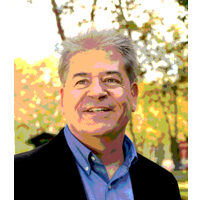
No comments:
Post a Comment